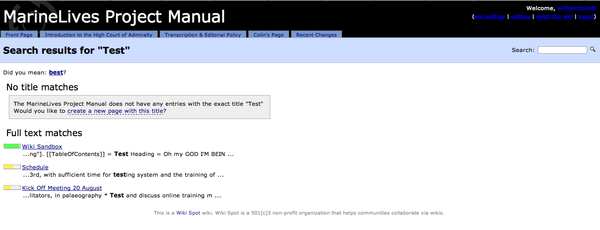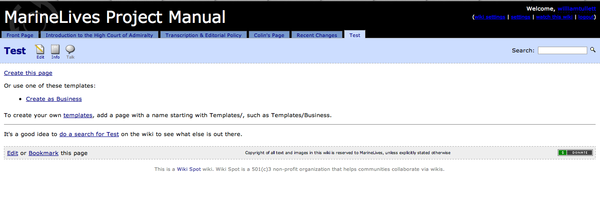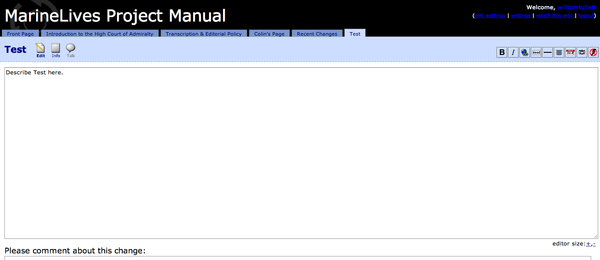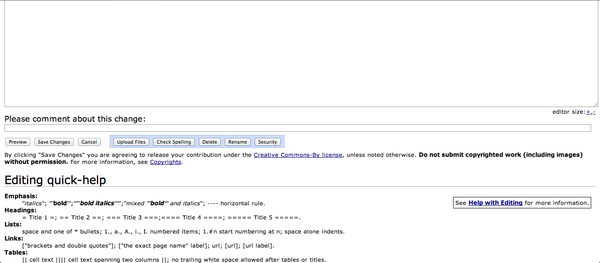Difference between revisions of "Creating a wiki Page"
Jillwilcox (Talk | contribs) |
|||
| (6 intermediate revisions by one other user not shown) | |||
| Line 4: | Line 4: | ||
Edited by WT to insert text and pictures 19/08/12 | Edited by WT to insert text and pictures 19/08/12 | ||
| + | Enlarged thumbnails 21/08/12 | ||
'' | '' | ||
----------- | ----------- | ||
| − | [[File:searchtest.png|thumbnail| | + | [[File:searchtest.png|thumbnail|600px|left|1) Do you wish to create a page with the name you searched? Of course you do!]] |
| − | Creating a new wiki page is simple. | + | '''Creating a new wiki page is simple.''' |
1) Simply search the name of the page you want to create in the search bar. | 1) Simply search the name of the page you want to create in the search bar. | ||
| Line 14: | Line 15: | ||
For example I might want to create a test page and called it 'test'. | For example I might want to create a test page and called it 'test'. | ||
| − | Once you've searched for that page | + | Once you've searched for that page, if there are no title matches, you will be asked if you wish to create a page with this name: |
| − | + | ||
"The MarineLives Project Manual does not have any entries with the exact title "Test" | "The MarineLives Project Manual does not have any entries with the exact title "Test" | ||
| Line 22: | Line 22: | ||
2) Simply click on 'Would you like to create a new page with this title?' and it will move you to a new page where you can create one. | 2) Simply click on 'Would you like to create a new page with this title?' and it will move you to a new page where you can create one. | ||
| − | [[File:creatingpage1.png|thumbnail| | + | [[File:creatingpage1.png|thumbnail|600px|left|2) Simply click create page.]] |
3) Click create page. This will take you to the edit space for the new page you have created. | 3) Click create page. This will take you to the edit space for the new page you have created. | ||
| − | [[File:creatingpage2.png|thumbnail| | + | [[File:creatingpage2.png|thumbnail|600px|left|3) The edit space for your newly created page.]] |
You can then edit the page. | You can then edit the page. | ||
| Line 39: | Line 39: | ||
4) Once you are done editing, you can click preview to see what your newly edited page will look like, or simply press save changes to finish editing. | 4) Once you are done editing, you can click preview to see what your newly edited page will look like, or simply press save changes to finish editing. | ||
| − | + | [[File:creatingpage3.png|thumbnail|600px|left|4) Finish your editing.]] | |
| − | [[File:creatingpage3.png|thumbnail| | + | |
| − | + | ||
| − | + | ||
| − | + | ||
And then you're done. | And then you're done. | ||
Latest revision as of 11:11, September 8, 2014
Editorial history.
Created by WT 08/08/12
Edited by WT to insert text and pictures 19/08/12
Enlarged thumbnails 21/08/12
Creating a new wiki page is simple.
1) Simply search the name of the page you want to create in the search bar.
For example I might want to create a test page and called it 'test'.
Once you've searched for that page, if there are no title matches, you will be asked if you wish to create a page with this name:
"The MarineLives Project Manual does not have any entries with the exact title "Test"
Would you like to create a new page with this title?"
2) Simply click on 'Would you like to create a new page with this title?' and it will move you to a new page where you can create one.
3) Click create page. This will take you to the edit space for the new page you have created.
You can then edit the page.
Please see the following for help with editing and adding to a page:
Editing a Wiki Page
Inserting and Editing Text
Cropping and Inserting images
4) Once you are done editing, you can click preview to see what your newly edited page will look like, or simply press save changes to finish editing.
And then you're done.